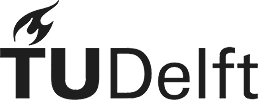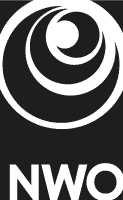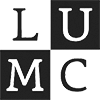Loading Files
To open one or multiple fcs-files select File in the menu bar and then Open FCS-File(s) …. Alternatively press and hold the Ctrl-key and press the o-key. You should load all files you want to analyse at once, right after opening the application.
 Figure 1: The file menu selected in the main window.
Figure 1: The file menu selected in the main window.
The file dialog allows the selection of fcs-files, only. You can open a single file by clicking on it an select Open or multiple files, either by dragging a box around all files or by selecting one after the other while holding the Ctrl-key or a continuous group by holding the Shift-key while clicking the first and last item of the group.
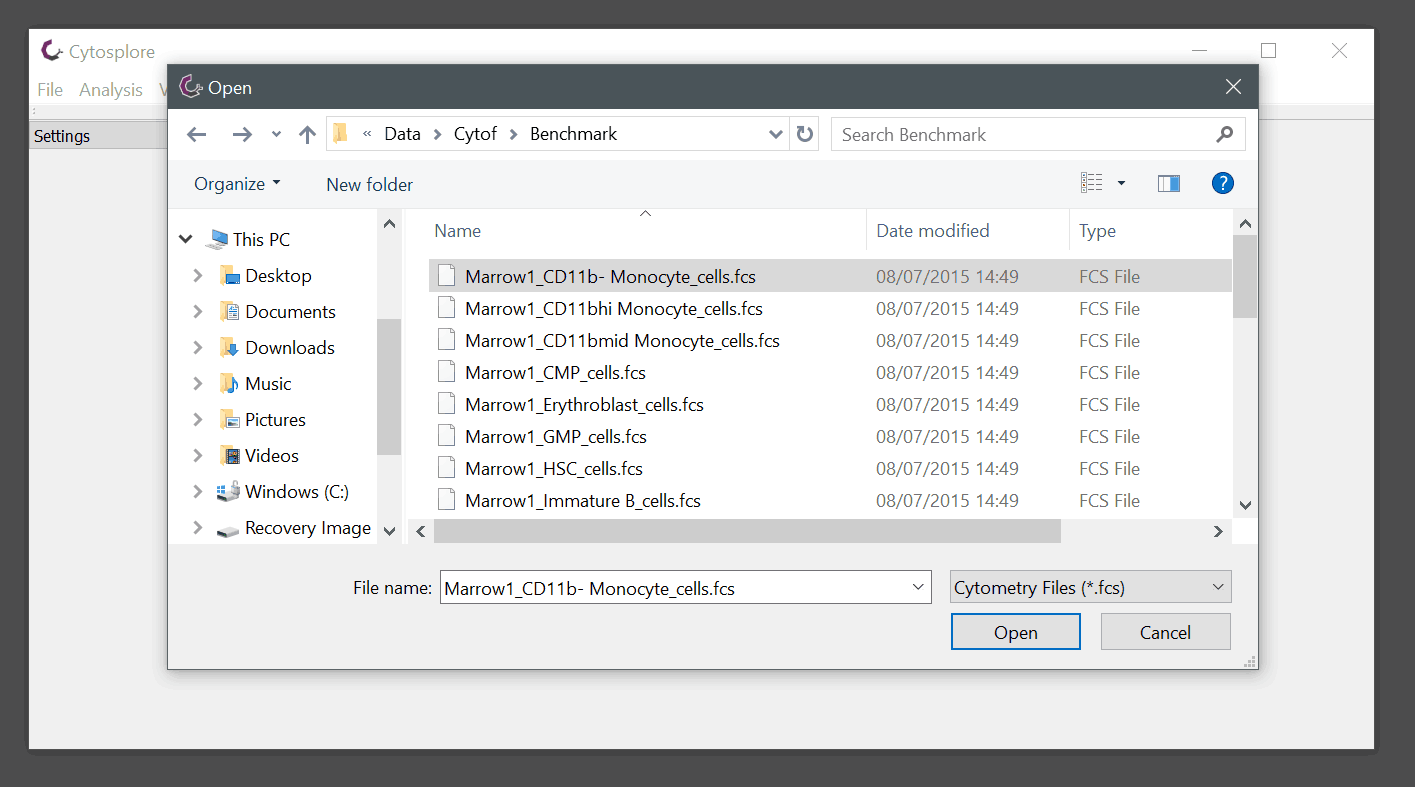 Figure 2: The Cytosplore file open dialog.
Figure 2: The Cytosplore file open dialog.
After clicking Open the files will be loaded into memory and once finished the Quickstart dialog will pop up. Here, you have multiple options. The first checkbox allows you to add a unique tag for every file opened, which can later be user for visualization. This option will add a channel with the name CSPLR_ST which will also be available in files that are exported from Cytosplore. A file called CSPLR_ST.txt will automatically be saved next to the loaded fcs files. The file lists all fcs files with the corresponding sample tag for reference.
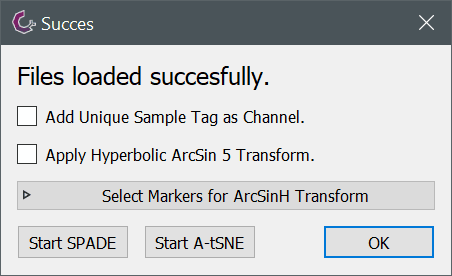 Figure 3: Quickstart dialog after opening a file.
Figure 3: Quickstart dialog after opening a file.
The second checkbox allows to apply hyperbolic arc-sin 5 transformation (for some information on this transformation see for example the cytobank help). When selecting this option the box labelled Select Markers for ArcSinH Transform will automatically open and allow you to specify to which channels the transformation will be applied. Here, some functions (invert, load, set deaulft) are available for convenience. For more information see marker selection dialog.
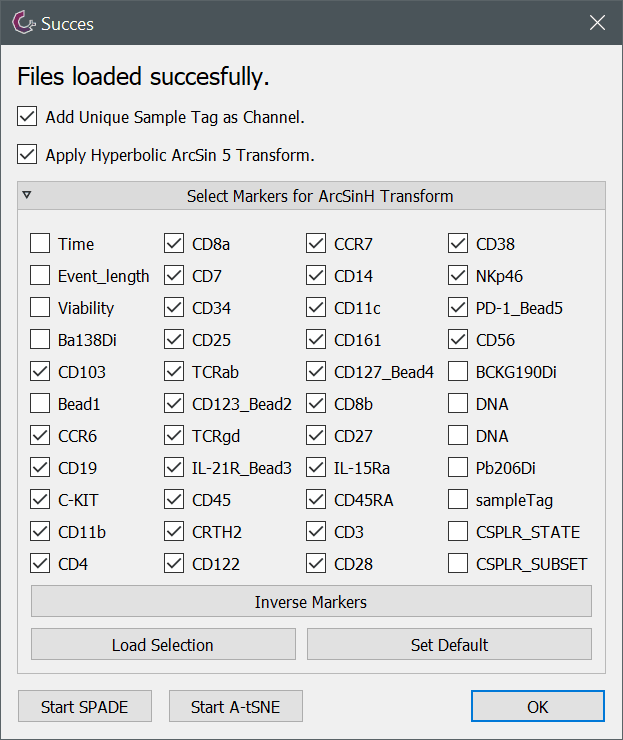 Figure 4: Quickstart dialog with marker selection panel opened for the hyperbolic arc-sin 5 transform.
Figure 4: Quickstart dialog with marker selection panel opened for the hyperbolic arc-sin 5 transform.
Once the settings for sample tag and hyperbolic arc-sin 5 transform are defined, the dialog can be closed by clicking one of the buttons in the bottom row. Start SPADE and Start A-tSNE will open a respective analysis, OK will simply close the dialog and further actions can be done through the menu bar.